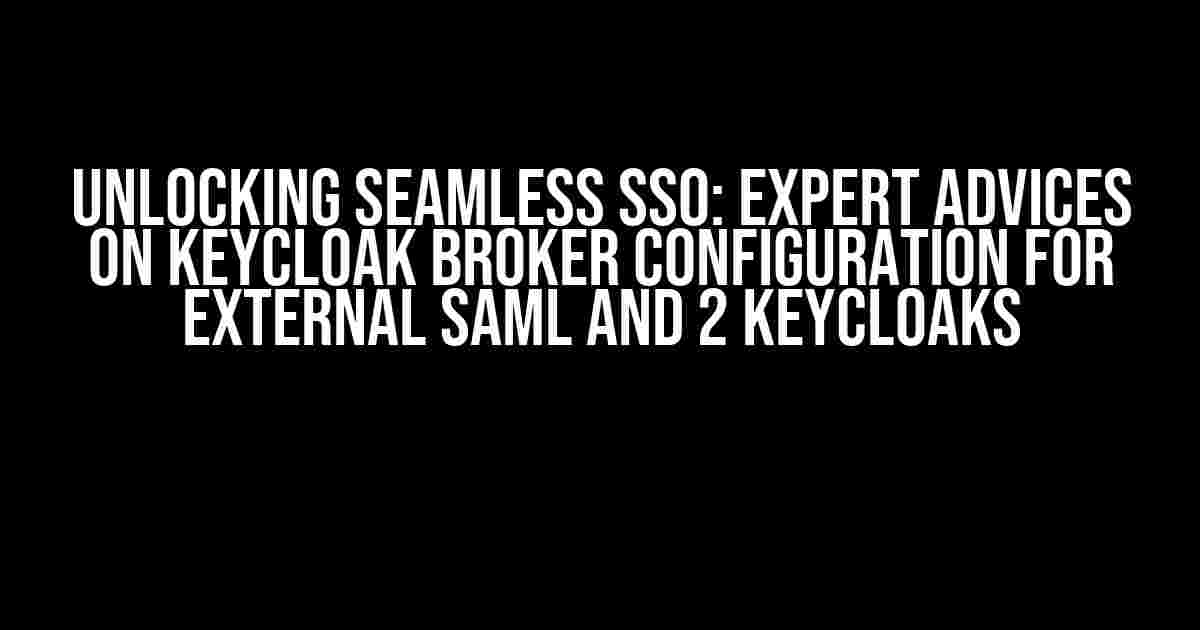Are you tired of juggling multiple identities and passwords across different applications? Do you dream of a single sign-on (SSO) experience that effortlessly connects your users to the resources they need? Look no further! In this comprehensive guide, we’ll delve into the world of KeyCloak broker configuration, providing you with expert advices on how to set up SSO with external SAML and two KeyCloaks.
Understanding the KeyCloak Ecosystem
Before we dive into the configuration process, let’s take a step back and understand the KeyCloak ecosystem. KeyCloak is an open-source identity and access management (IAM) solution that provides a robust SSO experience. It supports various protocols, including SAML, OpenID Connect, and OAuth 2.0. In our scenario, we’ll focus on configuring KeyCloak as a broker for external SAML identity providers and two KeyCloaks.
Why Use KeyCloak as a Broker?
Using KeyCloak as a broker offers numerous benefits, including:
- Federal Identity Management**: KeyCloak acts as a central hub, enabling users to access multiple applications and services with a single set of credentials.
- Protocol Bridging**: KeyCloak supports multiple protocols, allowing you to bridge the gap between different identity providers and service providers.
- Flexibility and Scalability**: KeyCloak’s broker configuration enables you to add or remove identity providers and service providers as needed, making it easy to adapt to changing infrastructure requirements.
Configuring KeyCloak as a Broker for External SAML
Now that we’ve covered the basics, let’s get started with configuring KeyCloak as a broker for external SAML identity providers.
Step 1: Create a SAML Identity Provider
In your KeyCloak instance, navigate to the Realm Settings and click on Identity Providers. Click the New button and select SAML v2.0 as the provider type.
IdP Entity ID: https://your-external-saml-idp.com
Redirect URI: https://your-keycloak-instance.com/auth/realms/your-realm/broker/saml/endpoint
Sign-on URL: https://your-external-saml-idp.com/saml/sso
Single Logout URL: https://your-external-saml-idp.com/saml/slo
Certificate: (upload the external SAML IdP's certificate)
Step 2: Configure the SAML IdP
In your external SAML identity provider, configure the service provider (your KeyCloak instance) with the following settings:
| Setting | Value |
|---|---|
| Entity ID | https://your-keycloak-instance.com/auth/realms/your-realm |
| Assertion Consumer Service URL | https://your-keycloak-instance.com/auth/realms/your-realm/broker/saml/endpoint |
| Single Logout URL | https://your-keycloak-instance.com/auth/realms/your-realm/broker/saml/logout |
Step 3: Test the SAML IdP Configuration
Configuring KeyCloak as a Broker for Two KeyCloaks
Now that we’ve configured KeyCloak as a broker for an external SAML identity provider, let’s move on to configuring it as a broker for two KeyCloaks.
Step 1: Create a KeyCloak Identity Provider
In your KeyCloak instance, navigate to the Realm Settings and click on Identity Providers. Click the New button and select KeyCloak as the provider type.
Alias: KeyCloak-2
Realm: your-second-keycloak-realm
URL: https://your-second-keycloak-instance.com/auth
Client ID: your-keycloak-client-id
Client Secret: your-keycloak-client-secret
Step 2: Configure the KeyCloak IdP
In your second KeyCloak instance, configure the KeyCloak-2 identity provider with the following settings:
| Setting | Value |
|---|---|
| Client ID | your-keycloak-client-id |
| Client Secret | your-keycloak-client-secret |
| Redirect URI | https://your-first-keycloak-instance.com/auth/realms/your-realm/broker/keycloak/endpoint |
Step 3: Test the KeyCloak IdP Configuration
Troubleshooting Common Issues
While configuring KeyCloak as a broker, you may encounter some common issues. Here are some troubleshooting tips to help you overcome them:
Issue 1: SAML IdP Configuration Errors
If you’re experiencing issues with the SAML IdP configuration, check the following:
- Verify that the IdP entity ID, redirect URI, and sign-on URL match the settings in your external SAML identity provider.
- Ensure that the certificate uploaded to KeyCloak is correct and matches the one used by the external SAML IdP.
Issue 2: KeyCloak IdP Configuration Errors
If you’re experiencing issues with the KeyCloak IdP configuration, check the following:
- Verify that the alias, realm, URL, client ID, and client secret match the settings in your second KeyCloak instance.
- Ensure that the redirect URI in the second KeyCloak instance matches the one configured in the first KeyCloak instance.
Conclusion
In conclusion, configuring KeyCloak as a broker for external SAML and two KeyCloaks can seem daunting, but by following these expert advices, you’ll be well on your way to providing a seamless SSO experience for your users. Remember to troubleshoot common issues and adapt the configuration to your specific infrastructure requirements.
By mastering KeyCloak broker configuration, you’ll unlock the full potential of your identity and access management infrastructure, ensuring a more secure and efficient experience for your users.
Happy configuring!
Frequently Asked Questions
Get the inside scoop on configuring KeyCloak broker for seamless Single Sign-On (SSO) from external SAML and 2 KeyCloaks.
What is the ideal approach to configure the KeyCloak broker for SSO with an external SAML provider?
When configuring the KeyCloak broker for SSO with an external SAML provider, start by creating a new SAML identity provider in KeyCloak. Then, import the SAML provider’s metadata XML file or configure the provider’s settings manually. Make sure to set up the correct binding type, Single Logout (SLO) URL, and assertion consumer service URL. Finally, add the SAML provider to the KeyCloak broker and configure the realm settings for SSO.
How do I handle authentication requests from multiple KeyCloaks in a single broker configuration?
To handle authentication requests from multiple KeyCloaks, create a separate identity provider for each KeyCloak instance in the broker configuration. You can then configure the respective realm settings, authentication flows, and client settings for each KeyCloak instance. Make sure to set up unique providers, alias, and priority for each instance to avoid conflicts. This will enable the broker to route authentication requests to the correct KeyCloak instance.
Can I use a single KeyCloak broker to handle SSO requests from both internal and external SAML providers?
Yes, you can configure a single KeyCloak broker to handle SSO requests from both internal and external SAML providers. Create separate identity providers for internal and external SAML providers, and configure the respective realm settings, authentication flows, and client settings. The broker will then route the authentication requests to the correct identity provider based on the client or realm settings. This approach simplifies the SSO process and provides a single entry point for all SSO requests.
How do I troubleshoot SSO issues in a KeyCloak broker configuration with multiple SAML providers?
When troubleshooting SSO issues in a KeyCloak broker configuration with multiple SAML providers, start by enabling debug logging in the KeyCloak server. Then, analyze the logs to identify the specific error or issue. Check the SAML request and response XML files for any errors or mismatched configurations. Verify the SAML provider settings, realm configurations, and client settings are correct. You can also use tools like SAML Tracer or SAML Debugger to analyze the SAML requests and responses.
What are some best practices for securing my KeyCloak broker configuration with multiple SAML providers?
To secure your KeyCloak broker configuration with multiple SAML providers, follow best practices such as using HTTPS for all SAML requests and responses, configuring SLO to ensure secure logout, and implementing a robust authentication flow with multi-factor authentication. Also, regularly update and patch your KeyCloak server, and limit access to the server and configuration files. Finally, monitor your KeyCloak server for any suspicious activity and implement a backup and disaster recovery plan.