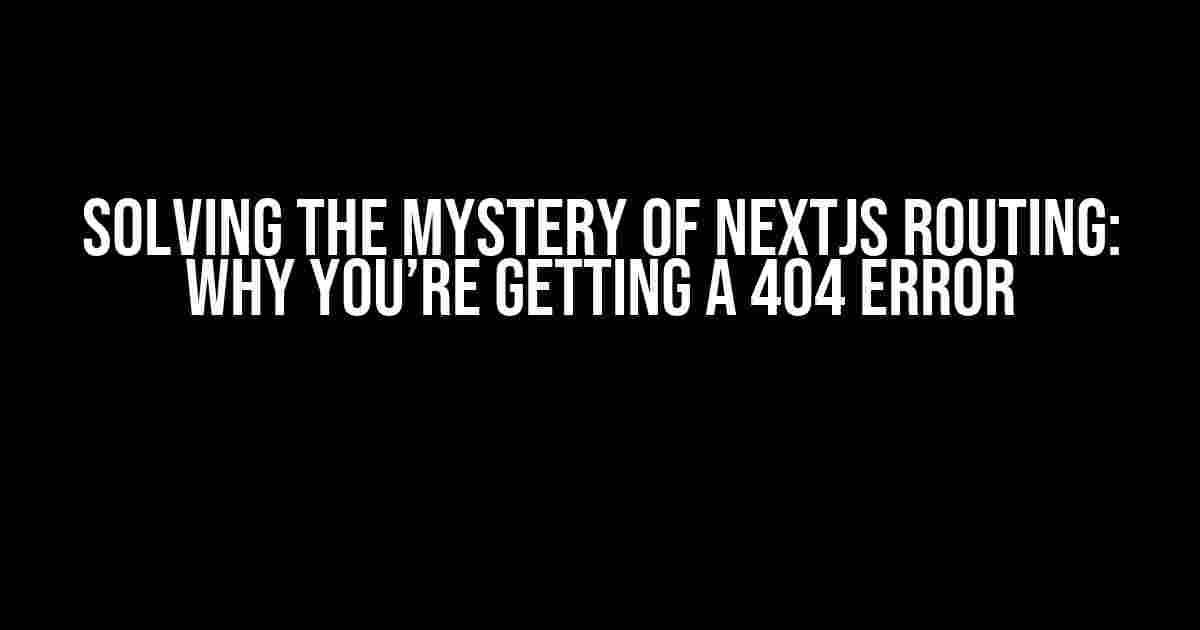Are you tired of seeing the dreaded “This page could not be found” error message when trying to access a page on your Nextjs application? You’re not alone! Many developers have encountered this frustrating issue, but don’t worry, we’re here to help you crack the code.
Understanding Nextjs Routing
Before we dive into the solutions, let’s take a step back and understand how Nextjs routing works. Nextjs uses a file-based routing system, which means that every file in the `pages` directory becomes a route. For example, if you have a file called `about.js` in the `pages` directory, Nextjs will automatically create a route for `/about`.
// pages/about.js
import Head from 'next/head';
const AboutPage = () => {
return (
About Us
);
};
export default AboutPage;
In this example, when you navigate to `/about`, Nextjs will render the `AboutPage` component.
Common Causes of 404 Errors in Nextjs Routing
Now that we have a basic understanding of Nextjs routing, let’s explore some common causes of 404 errors:
- Incorrect File Names or Paths: Make sure that your file names and paths match the route you’re trying to access. For example, if you have a file called `about-us.js`, Nextjs will look for a route at `/about-us`, not `/about`.
- Typos in File Names or Paths: A single typo in a file name or path can cause a 404 error. Double-check that your file names and paths are correct and match the route you’re trying to access.
- Missing or Incorrectly Configured `next.config.js` File: The `next.config.js` file is responsible for configuring Nextjs. If this file is missing or incorrectly configured, it can cause routing issues. We’ll cover how to configure this file later in the article.
- Incorrectly Imported Components or Pages: Make sure that you’re importing components and pages correctly. If you’re using a custom routing system, ensure that you’re importing the correct components and pages.
- Browser Caching Issues: Sometimes, browser caching can cause issues with Nextjs routing. Try clearing your browser cache and cookies to see if that resolves the issue.
Solving 404 Errors in Nextjs Routing
Now that we’ve covered the common causes of 404 errors, let’s dive into the solutions:
Solution 1: Check File Names and Paths
Double-check that your file names and paths match the route you’re trying to access. Make sure that there are no typos or incorrect file names or paths.
// pages/about.js (correct)
// pages/about-us.js (correct)
// pages/About.js (incorrect - file name should be in lowercase)
// pages/about/Us.js (incorrect - path should be correct)
Solution 2: Configure `next.config.js` File
The `next.config.js` file is responsible for configuring Nextjs. If you’re experiencing routing issues, try adding the following configuration:
module.exports = {
target: 'serverless',
trailingSlash: true,
};
This configuration tells Nextjs to use serverless mode and enables trailing slashes in URLs.
Solution 3: Check Imported Components and Pages
Make sure that you’re importing components and pages correctly. If you’re using a custom routing system, ensure that you’re importing the correct components and pages.
// pages/_app.js
import AboutPage from '../pages/about';
function MyApp({ Component, pageProps }) {
return (
In this example, we’re importing the `AboutPage` component from the `about.js` file.
Solution 4: Clear Browser Caching
Sometimes, browser caching can cause issues with Nextjs routing. Try clearing your browser cache and cookies to see if that resolves the issue.
Solution 5: Check for Conflict with Other Routes
If you have multiple routes with similar paths, it may cause conflicts. Try renaming or reorganizing your routes to avoid conflicts.
// pages/about.js
// pages/about/team.js (conflict with /about route)
In this example, the `/about/team` route may conflict with the `/about` route. Try renaming the `team.js` file to avoid the conflict.
Advanced Nextjs Routing Techniques
Now that we’ve covered the basics of solving 404 errors in Nextjs routing, let’s explore some advanced techniques:
Custom Routing with `next-routes`
`next-routes` is a popular library that allows you to create custom routes for your Nextjs application. Here’s an example:
// pages/_app.js
import { Router } from 'next';
import routes from '../routes';
Router.configure(routes);
const MyApp = ({ Component, pageProps }) => {
return (
// routes.js
import { route } from 'next-routes';
route('/', 'index');
route('/about', 'about');
route('/about/team', 'about/team');
In this example, we’re using `next-routes` to create custom routes for our application.
Internationalization (i18n) with Nextjs
Nextjs provides built-in support for internationalization (i18n) through its `intl` plugin. Here’s an example:
// next.config.js
module.exports = {
// ...
i18n: {
locales: ['en', 'fr', 'es'],
defaultLocale: 'en',
},
};
In this example, we’re configuring Nextjs to support three locales: English, French, and Spanish.
Conclusion
Solving 404 errors in Nextjs routing can be frustrating, but with the right techniques and knowledge, you can overcome these issues. Remember to:
- Check file names and paths for correctness and typos.
- Configure the `next.config.js` file correctly.
- Import components and pages correctly.
- Clear browser caching issues.
- Avoid conflicts with other routes.
By following these solutions and exploring advanced techniques like custom routing with `next-routes` and internationalization (i18n) with Nextjs, you’ll be well on your way to creating a robust and scalable Nextjs application.
| Common Causes of 404 Errors | Solutions |
|---|---|
| Incorrect File Names or Paths | Check file names and paths for correctness and typos. |
| Typos in File Names or Paths | Double-check file names and paths for typos. |
| Missing or Incorrectly Configured `next.config.js` File | Configure the `next.config.js` file correctly. |
| Incorrectly Imported Components or Pages | Import components and pages correctly. |
| Browser Caching Issues | Clear browser caching issues. |
We hope this article has helped you solve the mystery of Nextjs routing and overcome the frustrating 404 error. Happy coding!
Frequently Asked Question
Got stuck with Nextjs routing giving 404 “This page could not be found” error? Don’t worry, we’ve got you covered!
Why is Nextjs giving me a 404 error when I try to access a page?
This could be due to a mismatch between the URL you’re trying to access and the actual file name or route in your Nextjs project. Double-check that the URL matches the file name and path in your `pages` directory. Also, ensure that the page is exported correctly in the `getStaticProps` or `getServerSideProps` method.
Can I use a custom domain or subdomain with Nextjs routing?
Yes, you can use a custom domain or subdomain with Nextjs routing. You’ll need to configure your DNS settings and update your `next.config.js` file to include the custom domain or subdomain. Make sure to set up the correct routing rules in your `next.config.js` file to handle the custom domain or subdomain.
How do I handle client-side routing in Nextjs?
Client-side routing in Nextjs is handled using the `Link` component from `next/link`. You can use the `Link` component to create client-side routes that don’t trigger a full page reload. Make sure to wrap your client-side routes with the `Router` component from `next/router` to enable client-side routing.
Why is my Nextjs page not being served as a static HTML file?
This could be because you’re using a dynamic route or a route with parameters. By default, Nextjs will not generate a static HTML file for dynamic routes. You can use the `getStaticProps` method to pre-render static HTML files for dynamic routes. Make sure to set `false` for the `fallback` option in `getStaticProps` to enable static HTML file generation.
How do I debug Nextjs routing issues?
To debug Nextjs routing issues, you can use the built-in `console.log` statements to check the routing logic in your `next.config.js` file or page components. You can also use the `next/router` module to inspect the current route and query parameters. Additionally, you can use browser DevTools to inspect the network requests and HTML response to identify any routing-related issues.