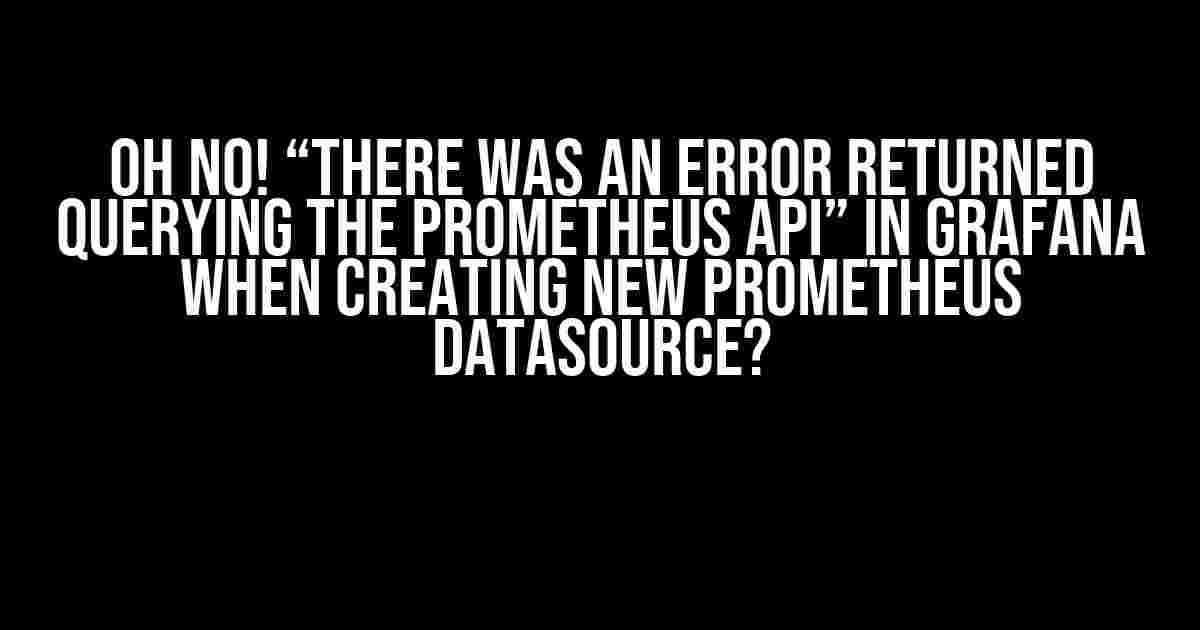Don’t panic! This error message might seem daunting, but trust us, we’ve got you covered. In this article, we’ll guide you through the troubleshooting process to identify and resolve the issue. By the end of this, you’ll be creating new Prometheus datasources in Grafana like a pro!
- What is Prometheus, and why do I need it in Grafana?
- The Error: “There was an error returned querying the Prometheus API”
- Step 1: Check the Basics
- Step 2: Check the Prometheus API
- Step 3: Inspect the Grafana Configuration
- Step 4: Verify Firewall and Network Settings
- Step 5: Check the Prometheus Datasource Configuration in Grafana
- Step 6: Enable Debug Logging in Grafana
- Common Issues and Solutions
- Conclusion
What is Prometheus, and why do I need it in Grafana?
Prometheus is an open-source monitoring system and time-series database. It’s an incredibly powerful tool for monitoring and alerting your applications, allowing you to collect metrics and query them in a flexible and efficient way. Grafana, on the other hand, is a visualization platform that enables you to create dashboards and graphs to visualize your metrics. The two are a match made in heaven, and that’s why you need Prometheus in Grafana!
The Error: “There was an error returned querying the Prometheus API”
When creating a new Prometheus datasource in Grafana, you might encounter this error message:
Error: There was an error returned querying the Prometheus API: request failed with status code 400Or, in some cases:
Error: There was an error returned querying the Prometheus API: dial tcp :9090: connect: connection refusedDon’t worry; we’ll help you diagnose the issue and get your Prometheus datasource up and running!
Step 1: Check the Basics
Before we dive into the nitty-gritty, let’s cover the basics:
-
Ensure your Prometheus server is running and accessible. Check the server’s status using
curl http://localhost:9090orwget http://localhost:9090. If the server is not running, start it up! -
Verify that your Prometheus server is configured correctly. Check the configuration file (
prometheus.yml) to ensure it’s properly set up. You can refer to the official Prometheus documentation for configuration guidelines. -
Double-check your Grafana and Prometheus versions. Make sure they’re compatible and up-to-date. You can check the versions in the Grafana UI (Settings > Server > Version) or by running
grafana-server --versionandprometheus --versionrespectively.
Step 2: Check the Prometheus API
Let’s investigate the Prometheus API:
curl -v http://localhost:9090/api/v1/query?query=upThis command queries the up metric, which should return a simple response indicating if the Prometheus server is up or down.
-
If the API returns a successful response (200 OK), it’s a good sign! The issue might be specific to Grafana. Proceed to the next step.
-
If the API returns an error (400, 404, or 500), there might be a problem with your Prometheus configuration or server. Check the Prometheus logs for errors and troubleshoot accordingly.
Step 3: Inspect the Grafana Configuration
Now, let’s examine the Grafana configuration:
grafana-server --config file-pathCheck the following settings:
-
Ensure the
datasourcessection is correctly configured. Verify the Prometheus datasource settings, including the URL, username, and password. -
Check the
http_configsection. If you’re using a proxy or have specific HTTP settings, ensure they’re correctly configured.
Step 4: Verify Firewall and Network Settings
Firewalls and network settings can be the culprit:
sudo ufw statusAlso, verify your network settings:
-
Check your Prometheus server’s network IP and ensure it’s accessible from the Grafana server.
-
Verify that there are no network issues or connectivity problems between the Grafana and Prometheus servers.
Step 5: Check the Prometheus Datasource Configuration in Grafana
Let’s review the Prometheus datasource configuration in Grafana:
grafana-server --datasource-configurationStep 6: Enable Debug Logging in Grafana
Enabling debug logging can provide valuable insights:
grafana-server --debugCommon Issues and Solutions
We’ve seen it all! Here are some common issues and their solutions:
| Issue | Solution |
|---|---|
| Prometheus server not running | Start the Prometheus server or ensure it’s running properly. |
| Prometheus configuration issue | Check the Prometheus configuration file (prometheus.yml) and ensure it’s correctly configured. |
| Grafana and Prometheus version mismatch | Ensure both Grafana and Prometheus are running compatible versions. Update either or both to the latest version. |
| Firewall or network issues | Verify firewall settings and ensure the Prometheus port is allowed. Check network connectivity between the Grafana and Prometheus servers. |
| Misconfigured Prometheus datasource in Grafana | Check the Prometheus datasource configuration in Grafana and ensure it’s correctly set up. |
Conclusion
That’s it! By following these steps, you should be able to identify and resolve the “There was an error returned querying the Prometheus API” issue in Grafana. Remember to stay calm, be patient, and methodically troubleshoot the problem. If you’re still stuck, feel free to reach out to the Grafana or Prometheus communities for further assistance.
Happy monitoring and happy troubleshooting!
Frequently Asked Question
Hey there, Grafana enthusiasts! Have you ever encountered the dreaded “There was an error returned querying the Prometheus API” error when creating a new Prometheus data source in Grafana? Don’t sweat, we’ve got you covered! Here are the top 5 FAQs to help you troubleshoot this issue like a pro:
Q1: What causes the “There was an error returned querying the Prometheus API” error?
This error can occur due to various reasons such as incorrect Prometheus server URL, invalid credentials, or network connectivity issues. Sometimes, it can also be caused by a misconfigured Prometheus server or a version mismatch between Grafana and Prometheus.
Q2: How do I check if my Prometheus server is configured correctly?
To verify your Prometheus server configuration, try accessing the Prometheus web interface directly to see if you can query the metrics. Check the server logs for any errors and ensure that the Prometheus server is running and listening on the correct port.
Q3: What should I do if I’m using a reverse proxy or load balancer?
If you’re using a reverse proxy or load balancer, ensure that it’s correctly configured to forward requests to your Prometheus server. Check the proxy or load balancer logs for any errors and verify that the request is being forwarded correctly.
Q4: Can I increase the timeout for the Prometheus query?
Yes, you can increase the timeout for the Prometheus query in Grafana. Go to the Data Sources page, click on the Prometheus data source, and then click on the “Edit” button. In the “Timeout” field, increase the timeout value to a higher number, such as 30s or 1m, depending on your use case.
Q5: What if none of the above solutions work?
If none of the above solutions work, try checking the Grafana server logs for any errors or warnings. You can also try reinstalling or updating Grafana and Prometheus to the latest versions. If you’re still stuck, feel free to reach out to the Grafana community or seek help from a DevOps expert.